-
So You Got an SSD...
Thought i would post a guide here to help make everyone's SSDs (and regular hard drives in some cases) faster on Windows systems. I got to thinking there must be several people who got an SSD and noticed a big speed improvement, but also noticed it's not as much of an improvement as they thought it'd be.
If you're already setup in AHCI mode, this is not for you. However i think most motherboards by default are set to IDE mode, whether you built it yourself or purchased some junk from BestBuy. You may have even looked into this before but were told you'd have to re-install windows to get the correct drivers. Or maybe you just didn't know AHCI mode is noticeably faster than IDE mode 
***Please note that if you're actually using any IDE hard drives, CD_ROM drives, etc., then you shouldn't do this. This is only for computers that use SATA entirely for all the drives.
***Also note that if you're not familiar with your BIOS, you will want to look through it to find where you change from IDE to AHCI mode before starting this. After completing step 9, your computer will no longer work until you set AHCI mode. This may make some people feel uneasy, so for peace of mind, find this setting in your BIOS before you begin (but don't change it yet!).
These steps are based on a Windows 7 system. Other versions of Windows may vary slightly.
1) Click the Start button 
2a) In the text box at the bottom, type: regedit
2b) If you're not the admin of the computer for some reason, you'll need to right-click it and select "Run as Administrator"
3) After regedit opens, you'll notice a short list in the left pane. Click HKEY_LOCAL_MACHINE
4) In the new list that comes up, click SYSTEM
5) In that new list, click CurrentControlSet
6) In that new list, click services
7) In that new list, click msahci (you'll most likely have to scroll down a bit to get to it)
8) After clicking msahci, you'll notice some values come up in the main regedit window under 3 columns: Name, Type and Data. Under the Name column, find the line called Start. It should have a little white and blue icon to the left of it. The Type column should say REG_DWORD, and the Data might say 0x00000003 (3). If it says 0x00000000 (0) then you're already in AHCI mode and you can just exit out of regedit and ignore the rest of this.
ahci.JPG
9) Double-click the word "Start" under the name column. A window pops up allowing you to change the data value of this line. Enter 0 and click ok.
10) Close Regedit.
11) Restart your computer and go into BIOS. Change the SATA Drive Mode (may be worded differently depending on BIOS maker) to AHCI, save those settings and exit BIOS.
12) When windows boots, it'll install the proper drivers for your hardware.
13) After that, it'll tell you to restart the computer. Do that and you're done 
Edit: You should not need a Windows installation disc to do this.
Last edited by John P. Myers; 03-30-14 at 08:51 PM.
-
-
Re: So You Got an SSD...
Windows 8 does not have msahci. It uses the storahci service instead. The same start key exists in the registry for it though.

Spring 2008 Race:

(1st Place)
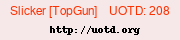
-
Re: So You Got an SSD...
Windows 8? What's that..???
j/k, but not really......
 Posting Permissions
Posting Permissions
- You may not post new threads
- You may not post replies
- You may not post attachments
- You may not edit your posts
-
Forum Rules



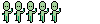




 Reply With Quote
Reply With Quote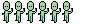



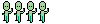

 (1st Place)
(1st Place) 