-
Diamond Member
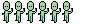
BOINC@Pi: How to setup BOINC@Pi using SSH and a Windows BOINC Manager
This quick tutorial will show you how to setup BOINC on a 512MB Raspbian Raspberry Pi, It should also work for 256MB Raspberry Pis running Raspbian. First login to your Pi via ssh and run the following commands: sudo apt-get update && sudo apt-get install boinc-client boinc-manager This will install the BOINC client which processes the work and the manager if you wish to use the GUI at a later point. After you then need to cd to "/var/lib/boinc-client" Next you will want to edit the "gui_rpc_auth.cfg" I recommend using nano for this nano gui_rpc_auth.cfg In here put a key / password you will use to login to the client. I used a 128Bit Wep key generated via http://www.andrewscompanies.com/tools/wep.asp Also make a note of this. Next you will need to then edit remote_hosts.cfg nano remote_hosts.cfg At the bottom of the file you then need to put the IP addresses of what computers you will allow to manage, you can get your current computer's IP address from the network manager. Finally run the following sudo service boinc-client stop && sudo service boinc-client start That is the SSH part done! Next in BOINC manager on windows (I am using it in advanced view) click the advanced tab in the menu then select computer. In the host name put the IP address of your Raspberry Pi and in the password put the key or password you set at the beginning. Then you should see in the bottom right corner that it is connected to the Raspberry pi! Now you should be able to add a project like normal using this method.
More...
 Posting Permissions
Posting Permissions
- You may not post new threads
- You may not post replies
- You may not post attachments
- You may not edit your posts
-
Forum Rules


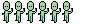

 Reply With Quote
Reply With Quote