Great link for the initial setup of VBox Linux. There are some particulars to Boinc that aren't covered but I'll be glad to help, as will Bryan (I love volunteering people,) just PM your questions. We'll be adding to this thread as questions arise.
A couple of things to start. After installing VBox and Extension Pack, but prior to installing your chosen Distro, go to SYSTEM --> PROCESSOR and enter the number of cores. 4 core 8 thread, enter 8, etc. The slider rarely works so enter it in the box on the right. Under Motherboard, give it half of your system memory. Under NETWORK --> attach to: BRIDGED ADAPTER. This assigns an IP address to the vm, NAT will not. Under GENERAL ---> ADVANCED select drag and drop and shared clipboard as BIDIRECTIONAL. Now you can install linux. When it asks about HHD to set up I personally like Fixed at about 40gb. Keep in mind, when it says it will delete anything on the drive, it's talking about the virtual 40gb Drive you just set up, not your windows install. Once installed go to Software Manager, type in BOINC as a search and install the boinc client-manager. Once installed you're ready to crunch under Linux.
I'll get to the cc_config and app_config files later, but this will get you going.


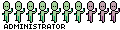
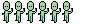




 Reply With Quote
Reply With Quote



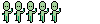



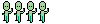



 How am I supposed to keep up with all the badge whores?!?
How am I supposed to keep up with all the badge whores?!? 
